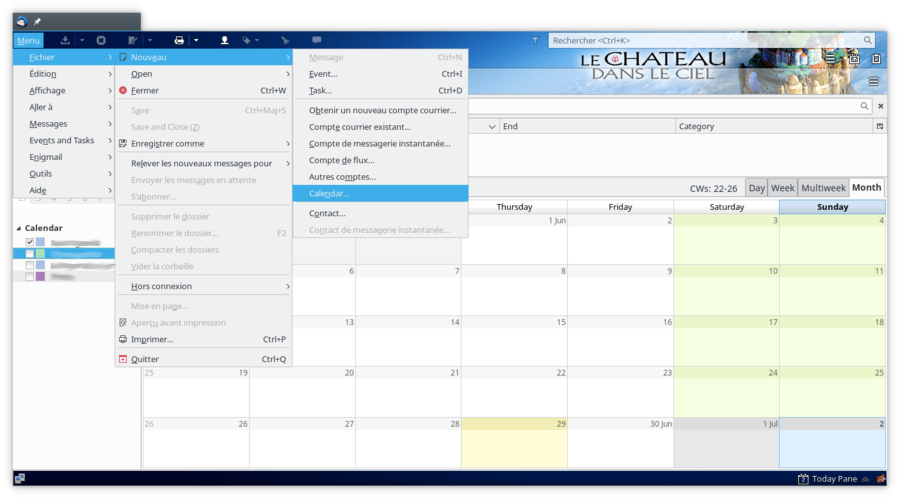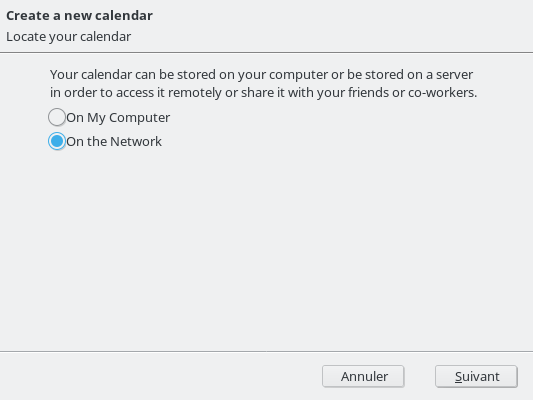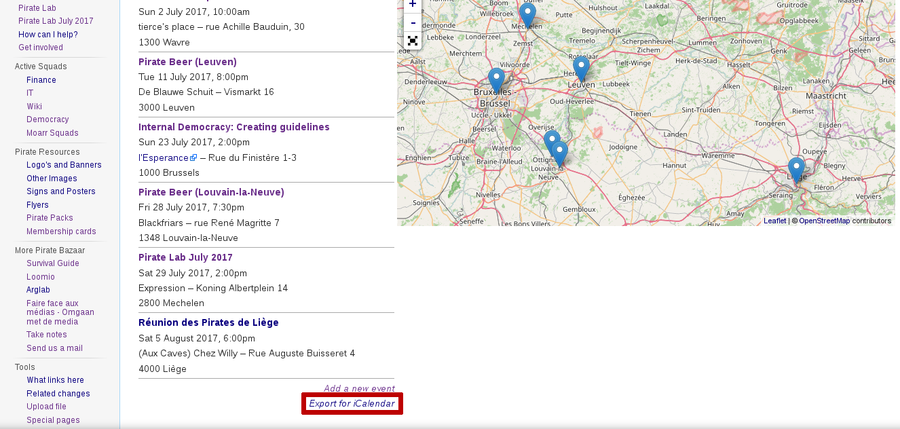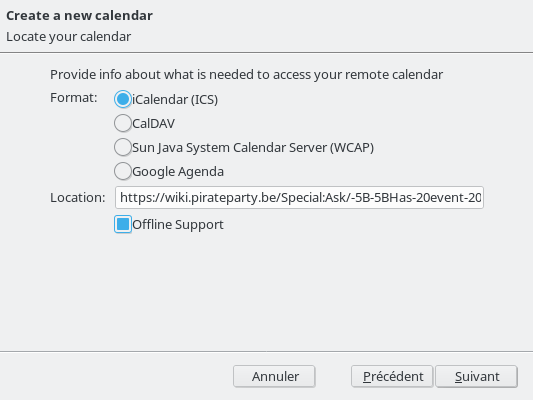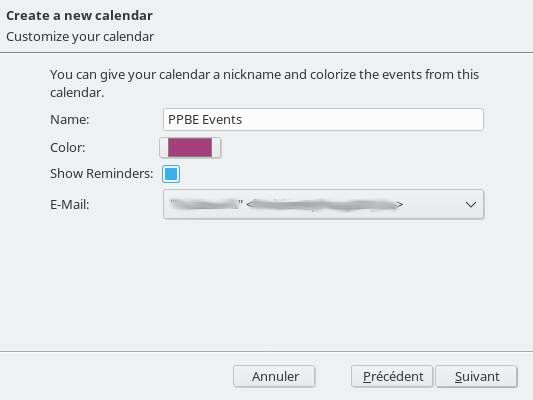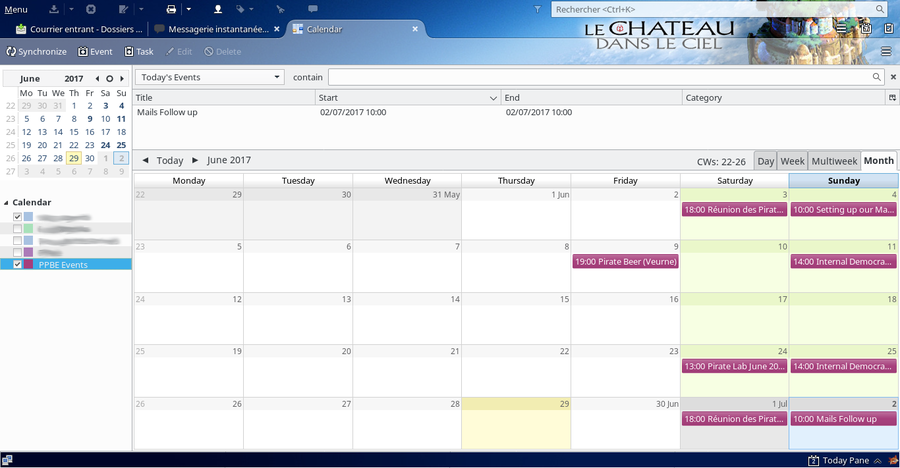Help:Contents/Events/Thunderbird/fr: Difference between revisions
Jump to navigation
Jump to search
(Created page with "Sélectionnez '''On the Network''' (''Sur le réseau'') puisque nous allons récupérer les évènements du wiki. Cliquez ensuite sur '''Suivant'''.") |
(Created page with "Sur la page des évènements du wiki, copiez le lien '''Exporter au format iCalendar'''.") |
||
| Line 8: | Line 8: | ||
<li>Sélectionnez '''On the Network''' (''Sur le réseau'') puisque nous allons récupérer les évènements du wiki. Cliquez ensuite sur '''Suivant'''. | <li>Sélectionnez '''On the Network''' (''Sur le réseau'') puisque nous allons récupérer les évènements du wiki. Cliquez ensuite sur '''Suivant'''. | ||
<div style="margin:20px 0px">[[File:Thunderbird_Create_New_Network_Calendar.png|thumb|center|upright=3]]</div></li> | <div style="margin:20px 0px">[[File:Thunderbird_Create_New_Network_Calendar.png|thumb|center|upright=3]]</div></li> | ||
<li> | <li>Sur la [[:Category:Event|page des évènements du wiki]], copiez le lien '''Exporter au format iCalendar'''. | ||
<div style="margin:20px 0px">[[File:Wiki_Export_Events_Link.png|thumb|center|upright=3]]</div></li> | <div style="margin:20px 0px">[[File:Wiki_Export_Events_Link.png|thumb|center|upright=3]]</div></li> | ||
<li>Back on Thunderbird, paste the link in the '''Location''' input text field. Select the '''iCalendar''' format, and click '''Next'''. | <li>Back on Thunderbird, paste the link in the '''Location''' input text field. Select the '''iCalendar''' format, and click '''Next'''. | ||
Revision as of 19:48, 13 December 2018
L'objectif de ce tutoriel est de vous aider dans l'importation des évènements du wiki vers Thunderbird
- Ouvrez le menu Créer un nouveau calendrier, situé dans Fichier > Nouveau > Calendrier.
- Sélectionnez On the Network (Sur le réseau) puisque nous allons récupérer les évènements du wiki. Cliquez ensuite sur Suivant.
- Sur la page des évènements du wiki, copiez le lien Exporter au format iCalendar.
- Back on Thunderbird, paste the link in the Location input text field. Select the iCalendar format, and click Next.
- Finally, enter the name of your calendar (e.g. PPBE Events) and choose a color for it. Click Next and then Finish.
- Congratulations ! You have created your PPBE calendar. This will be automically updated each time someone create a new event page on the wiki :)