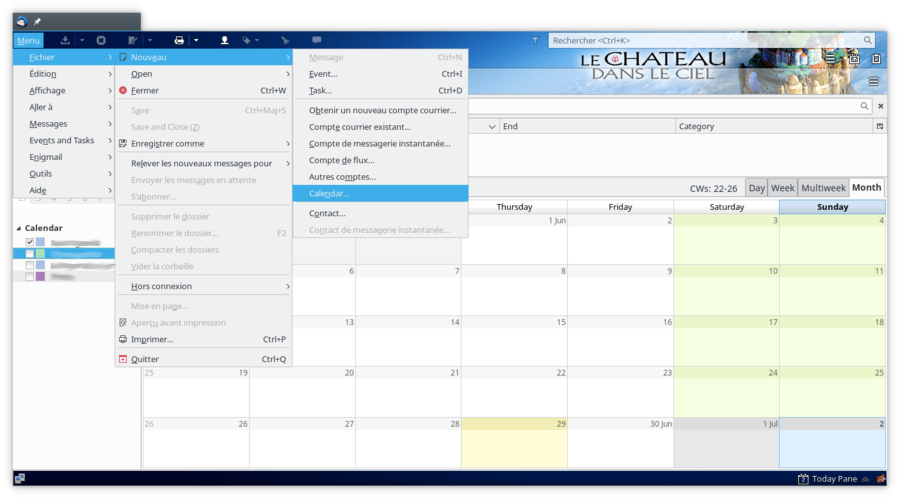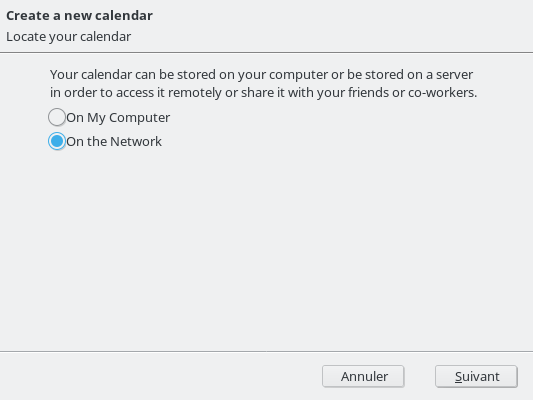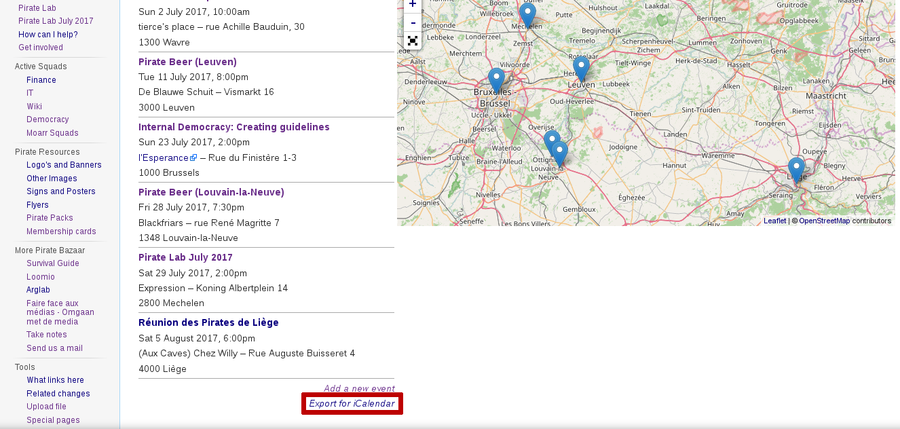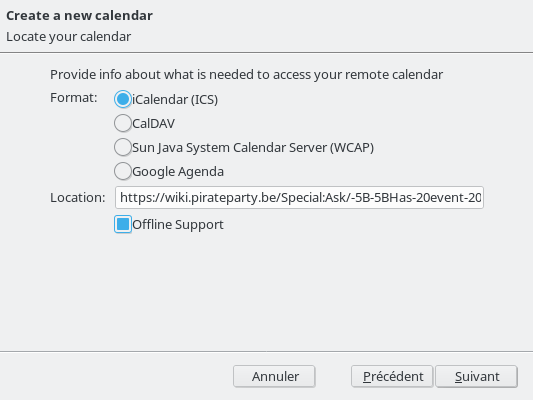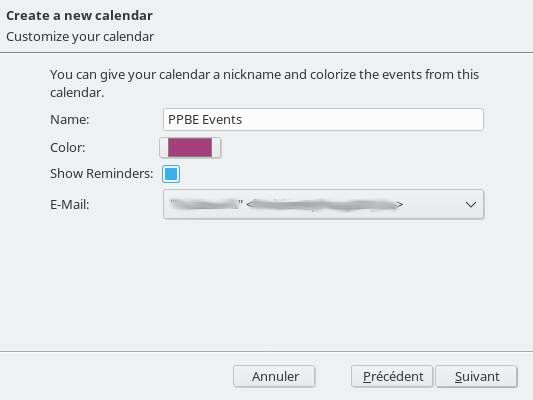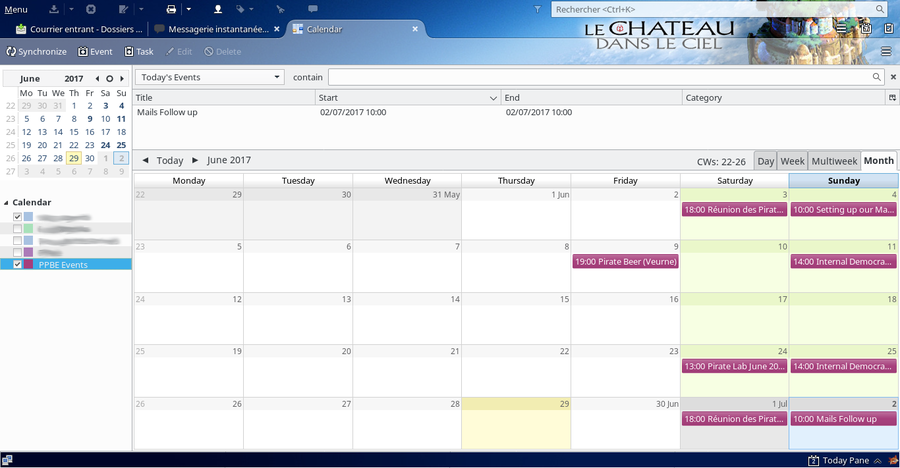Help:Contents/Events/Thunderbird: Difference between revisions
Jump to navigation
Jump to search
mNo edit summary |
(prepare the page for translation) |
||
| Line 1: | Line 1: | ||
This tutorial aims to help you in creating a new calendar and importing wiki events on '''Thunderbird'''. | <languages /> | ||
<translate>This tutorial aims to help you in creating a new calendar and importing wiki events on '''Thunderbird'''.</translate> | |||
<ol> | <ol> | ||
<li>Open the '''Create a new calendar''' menu, located in File > New > Calendar. | <li><translate>Open the '''Create a new calendar''' menu, located in File > New > Calendar.</translate> | ||
<div style="margin:20px 0px">[[File:Thunderbird_Menu_Create_New_Calendar.png|thumb|center|upright=3]]</div></li> | <div style="margin:20px 0px">[[File:Thunderbird_Menu_Create_New_Calendar.png|thumb|center|upright=3]]</div></li> | ||
<li>Select '''On the Network''' as we will retrieve events from the wiki, then click '''Next'''. | <li><translate>Select '''On the Network''' as we will retrieve events from the wiki, then click '''Next'''.</translate> | ||
<div style="margin:20px 0px">[[File:Thunderbird_Create_New_Network_Calendar.png|thumb|center|upright=3]]</div></li> | |||
<div style="margin:20px 0px">[[File:Thunderbird_Create_New_Network_Calendar.png|thumb|center|upright=3]]</div> | <li><translate>On the [[:Category:Event|wiki events page]], copy the '''Export for iCalendar''' link.</translate> | ||
<div style="margin:20px 0px">[[File:Wiki_Export_Events_Link.png|thumb|center|upright=3]]</div></li> | |||
<li>On the [[:Category:Event|wiki events page]], copy the '''Export for iCalendar''' link. | <li><translate>Back on Thunderbird, paste the link in the '''Location''' input text field. Select the '''iCalendar''' format, and click '''Next'''.</translate> | ||
<div style="margin:20px 0px">[[File:Thunderbird Locate Calendar.png|thumb|center|upright=3]]</div></li> | |||
<div style="margin:20px 0px">[[File:Wiki_Export_Events_Link.png|thumb|center|upright=3]]</div> | <li><translate>Finally, enter the name of your calendar (e.g. PPBE Events) and choose a color for it. Click '''Next''' and then '''Finish'''.</translate> | ||
<div style="margin:20px 0px">[[File:Thunderbird Customize Calendar.png|thumb|center|upright=3]]</div></li> | |||
<li>Back on Thunderbird, paste the link in the '''Location''' input text field. Select the '''iCalendar''' format, and click '''Next'''. | <li><translate>Congratulations ! You have created your PPBE calendar. This will be automically updated each time someone create a new event page on the wiki :)</translate> | ||
<div style="margin:20px 0px">[[File:Thunderbird PPBE Calendar.png|thumb|center|upright=3]]</div></li> | |||
<div style="margin:20px 0px">[[File:Thunderbird Locate Calendar.png|thumb|center|upright=3]]</div> | |||
<li>Finally, enter the name of your calendar (e.g. PPBE Events) and choose a color for it. Click '''Next''' and then '''Finish'''. | |||
<div style="margin:20px 0px">[[File:Thunderbird Customize Calendar.png|thumb|center|upright=3]]</div> | |||
<li>Congratulations ! You have created your PPBE calendar. This will be automically updated each time someone create a new event page on the wiki :) | |||
<div style="margin:20px 0px">[[File:Thunderbird PPBE Calendar.png|thumb|center|upright=3]]</div> | |||
</ol> | </ol> | ||
Revision as of 19:41, 13 December 2018
This tutorial aims to help you in creating a new calendar and importing wiki events on Thunderbird.
- Open the Create a new calendar menu, located in File > New > Calendar.
- Select On the Network as we will retrieve events from the wiki, then click Next.
- On the wiki events page, copy the Export for iCalendar link.
- Back on Thunderbird, paste the link in the Location input text field. Select the iCalendar format, and click Next.
- Finally, enter the name of your calendar (e.g. PPBE Events) and choose a color for it. Click Next and then Finish.
- Congratulations ! You have created your PPBE calendar. This will be automically updated each time someone create a new event page on the wiki :)