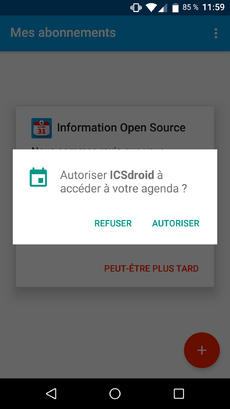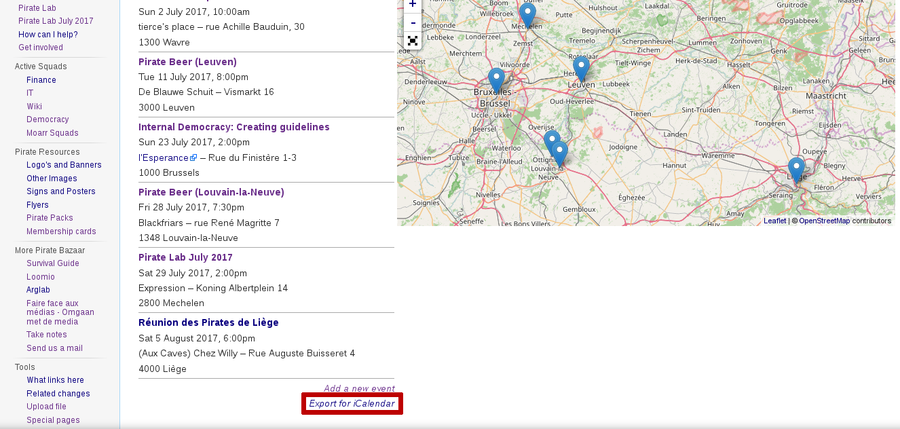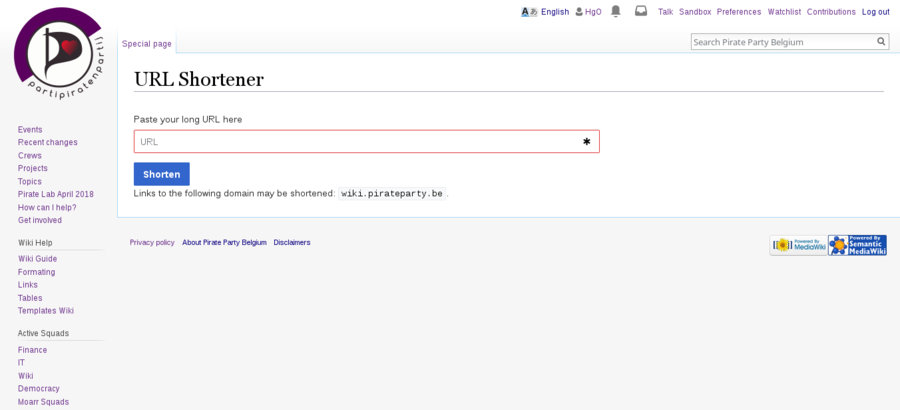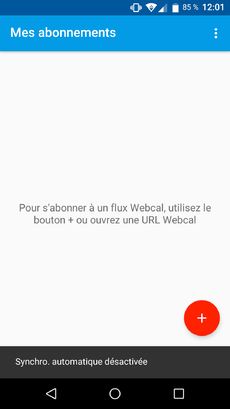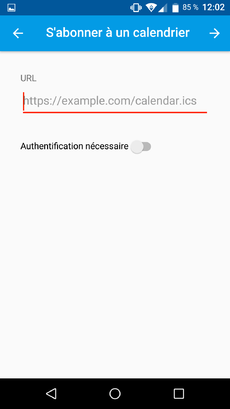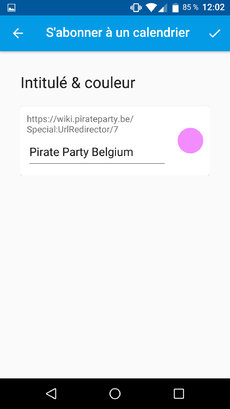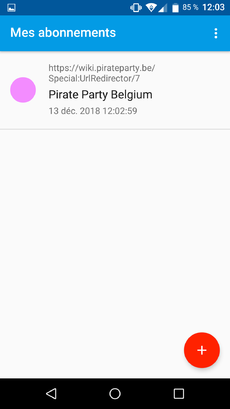Help:Contents/Events/Android: Difference between revisions
Jump to navigation
Jump to search
(Created page with "This tutorial aims to help you in importing wiki events on '''Android'''. <ol> <li>Install '''[https://icsdroid.bitfire.at/ ICSdroid]''' and allow the app to access your ag...") |
(prepare the page for translation) |
||
| Line 1: | Line 1: | ||
This tutorial aims to help you in importing wiki events on '''Android'''. | <languages/> | ||
<translate>This tutorial aims to help you in importing wiki events on '''Android'''.</translate> | |||
<ol> | <ol> | ||
<li>Install '''[https://icsdroid.bitfire.at/ ICSdroid]''' and allow the app to access your agenda. | <li><translate>Install '''[https://icsdroid.bitfire.at/ ICSdroid]''' and allow the app to access your agenda.</translate> | ||
<div style="margin:20px 0px">[[File:Android ICSdroid Access.png|thumb|center|upright=.75]]</div></li> | <div style="margin:20px 0px">[[File:Android ICSdroid Access.png|thumb|center|upright=.75]]</div></li> | ||
<li>On the [[:Category:Event|wiki events page]], copy the '''Export for iCalendar''' link. | <li><translate>On the [[:Category:Event|wiki events page]], copy the '''Export for iCalendar''' link.</translate> | ||
<div style="margin:20px 0px">[[File:Wiki_Export_Events_Link.png|thumb|center|upright=3]]</div></li> | <div style="margin:20px 0px">[[File:Wiki_Export_Events_Link.png|thumb|center|upright=3]]</div></li> | ||
<li>Go to the '''[[Special:UrlShortener|Url Shortener]]''' page, and paste the link. Click on '''Shorten''' and copy the short url. | <li><translate>Go to the '''[[Special:UrlShortener|Url Shortener]]''' page, and paste the link. Click on '''Shorten''' and copy the short url.</translate> | ||
<div style="margin:20px 0px">[[File:Wiki Url Shortener.png|thumb|center|upright=3]]</div></li> | <div style="margin:20px 0px">[[File:Wiki Url Shortener.png|thumb|center|upright=3]]</div></li> | ||
<li>On ICSdroid, click on the '''"+" button''' to add a new calendar. | <li><translate>On ICSdroid, click on the '''"+" button''' to add a new calendar.</translate> | ||
<div style="margin:20px 0px">[[File:Android ICSdroid Empty.png|thumb|center|upright=.75]]</div></li> | <div style="margin:20px 0px">[[File:Android ICSdroid Empty.png|thumb|center|upright=.75]]</div></li> | ||
<li>'''Paste''' the shortened url, then click on the right arrow. | <li><translate>'''Paste''' the shortened url, then click on the right arrow.</translate> | ||
<div style="margin:20px 0px">[[File:Android ICSdroid New Calendar.png|thumb|center|upright=.75]]</div></li> | <div style="margin:20px 0px">[[File:Android ICSdroid New Calendar.png|thumb|center|upright=.75]]</div></li> | ||
<li>Choose a '''name and color''' for your calendar, then click on the check sign. | <li><translate>Choose a '''name and color''' for your calendar, then click on the check sign.</translate> | ||
<div style="margin:20px 0px">[[File:Android ICSdroid Color.png|thumb|center|upright=.75]]</div></li> | <div style="margin:20px 0px">[[File:Android ICSdroid Color.png|thumb|center|upright=.75]]</div></li> | ||
<li>Congratulations ! You have created your PPBe calendar. This will be automically updated each time someone create a new event page on the wiki :) | <li><translate>Congratulations ! You have created your PPBe calendar. This will be automically updated each time someone create a new event page on the wiki :)</translate> | ||
<div style="margin:20px 0px">[[File:Android ICSdroid PPBe Calendar.png|thumb|center|upright=.75]]</div></li> | <div style="margin:20px 0px">[[File:Android ICSdroid PPBe Calendar.png|thumb|center|upright=.75]]</div></li> | ||
</ol> | </ol> | ||
Revision as of 18:25, 13 December 2018
This tutorial aims to help you in importing wiki events on Android.
- Install ICSdroid and allow the app to access your agenda.
- On the wiki events page, copy the Export for iCalendar link.
- Go to the Url Shortener page, and paste the link. Click on Shorten and copy the short url.
- On ICSdroid, click on the "+" button to add a new calendar.
- Paste the shortened url, then click on the right arrow.
- Choose a name and color for your calendar, then click on the check sign.
- Congratulations ! You have created your PPBe calendar. This will be automically updated each time someone create a new event page on the wiki :)